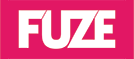Business success is never accidental. It takes extensive market research, meticulous product design, careful planning, seamless execution and consistent excellence. But while most people understand these principles of building a business, a surprisingly high number of online stores aren’t doing so.
There’s an assumption that once your WooCommerce store goes live, it won’t be long before a steadily growing stream of visitors starts to make their way to your website. If you’ve run an ecommerce store before, you know this is something that’s unlikely to happen. Just like a brick-and-mortar business, you have to take proactive action to create an environment in which your online business will succeed.
For a WooCommerce store, the site’s performance is vital in this regard. Here are 5 tips on optimizing your store and bolstering its performance.
1. Resize and Compress Product Images
Nothing determines how fast your web pages takes to completely load more than the total file size of the images on the page. Image files are typically the largest files on a web page so keeping their number and size at a minimum is paramount. For an online store, getting rid of images isn’t an option since a picture is the best means of explaining to a prospective customer the nature and features of a product.
The next-best alternatives are cropping, compressing and changing the image size. Cropping means getting rid of spaces along the edges of the photo that aren’t useful for the image to deliver its message. Resizing is lowering the resolution of the image. Compressing is converting the image from a large file size formats like BMP to a compressed format such as JPEG. You can shrink your store’s images using tools such as TinyPNG or you can automate the process with a plugin like WP Smush.
2. Clean the Database Regularly
As you may already be aware, the contents of a WordPress site are kept in a database. This is part of the reason WordPress is so easy to work with. Nevertheless, a WordPress site will progressively accumulate superfluous data over time including deleted comments, trashed pages, post drafts and more. For your WooCommerce store, the database will also have tags, categories, pages, and other data that are no longer needed. As the scale of this junk grows, it affects your site’s performance.
You, therefore, have to schedule a site and database cleanup more frequently than you would for websites built on other CMS. You can use an optimization plugin such as WP-Optimize that displays the list of database tables that are ripe for cleanup and gives an estimate of how much junk it can get rid of.
Since this optimization involves deletion, it’s best that you create a backup of your site each time you want to commence the cleanup process. That way, you can restore it if the worst were to happen. You can search through DaniWeb to learn more about SQL databases to help you organize this task.
3. Use a CDN
There are several factors that determine the time it takes for your WooCommerce site to load. One of the most important is the distance between your server and your site’s visitors. The greater the distance, the longer it takes to load even when visitors are using a high-speed connection. The most effective way to deal with this problem is to use a content delivery network (CDN).
A CDN will store a copy of your site in multiple data centers spread across the world. So whenever someone keys in your site in their browser, the CDN will redirect them to the data center that’s nearest to them. This drastically slashes loading times. Many hosting providers offer CDN services at a fee. Look for one that easily integrates with WooCommerce and WordPress.
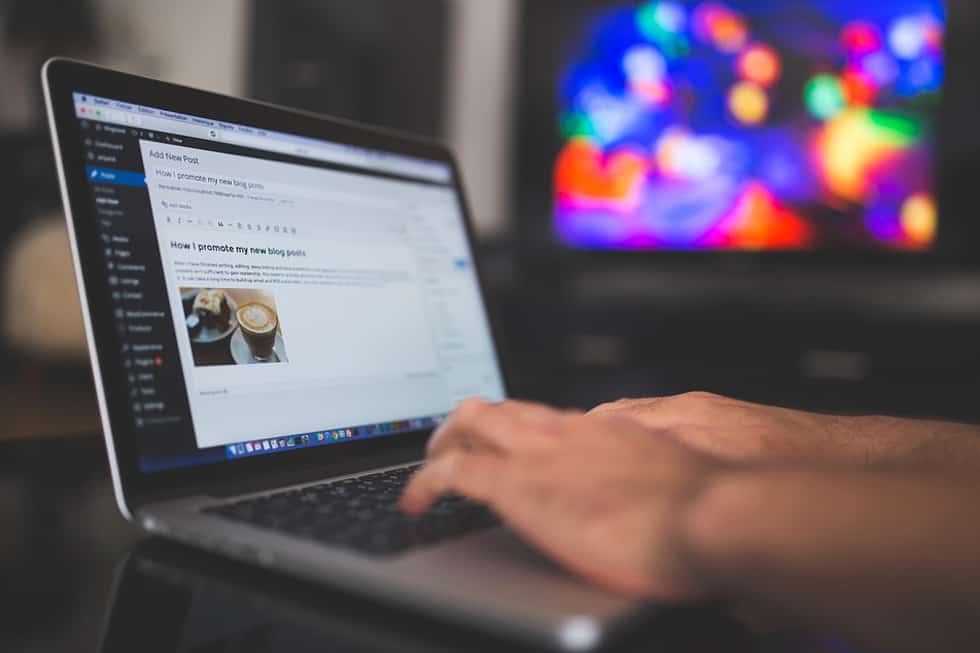
4. Set Up Caching
You can complement the efficiency offered by a CDN by configuring a local caching solution for your WooCommerce store. Caching ensures that your repeat visitor’s browser won’t have to load the entire website afresh each time they visit. CDNs are actually a form of caching with the main difference being that the copy of your website is stored on a server as opposed to the visitor’s device.
Local caching is more effective than CDN where the Internet connection is very slow or unstable. For a WooCommerce store, you can install the Comet Cache plugin that’s easy to set up and configure. Take note though that if your store is updated at least multiple times a week, you should configure the cache to clear frequently to ensure visitors are working with the latest version of your store.
5. Use a Reliable Hosting Provider
Budget is often the main motivation for choosing a WordPress hosting plan or hosting provider. That shouldn’t be a problem if your website is small and low-traffic. However, if you are running an online store, traffic surges are something you must be prepared to deal with if you don’t want to lose sales revenue due to website downtime.
For instance, one of your email or social media marketing campaigns may go viral and lead to a steep spike in traffic from prospective customers. If your WordPress hosting plan isn’t designed to handle such a large volume of concurrent users, you’ll lose precious sales. Ergo, choose a hosting plan and provider that’s reputable and can demonstrate an ability to handle massive traffic when the need arises.
If your business can afford the additional cost, a virtual private server (VPS) or dedicated hosting would be most ideal.
There are many reasons why your WooCommerce store’s performance may lag or deteriorate. The above tips will help you resolve the major causes of poor performance.
Let`s Get
In Touch
Contact us today for a free consultation
and cost estimate for
your project.
We work with companies in all
industries, big or small.
Give Us a Call: 786-529-6039
Services
©2024 FUZE DIGITAL INC. Ignite Your Brand™ | privacy