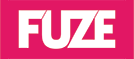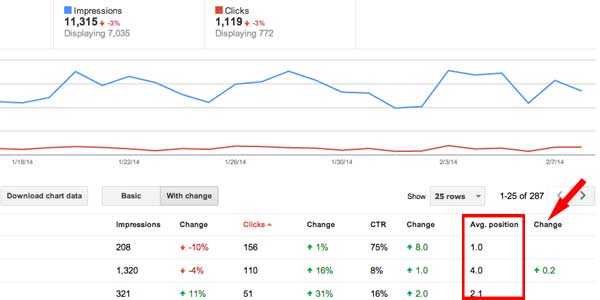
Google Webmaster Tools is a powerful asset that every marketer should be leveraging to analyze keyword performance for their SEO campaigns.
Aside from Google Analytics, Webmaster Tools is the most important reporting tool an SEO can have in his/her arsenal. It’s free, easy to setup and provides a wealth of insights that will help you improve keyword performance. If you aren’t currently using Webmaster Tools, create a free account and link it to your Analytics to begin collecting invaluable data on impressions, click-through-rates, keyword position and more.
To begin, head over to the GWT website, verify site ownership and link to your Analytics account.
1. Keyword Rankings
The Search Queries section shows the average organic search position for your top performing keywords. By clicking the “Avg. Position” heading at the top of the column, you can reorder by highest to lowest or vice versa, which helps to easily pick out Page 1 vs Page 2 results, for example. The “With change” tab reveals data on how your rankings have increased or decreased, as indicated by green or red numbers with up or down arrows.
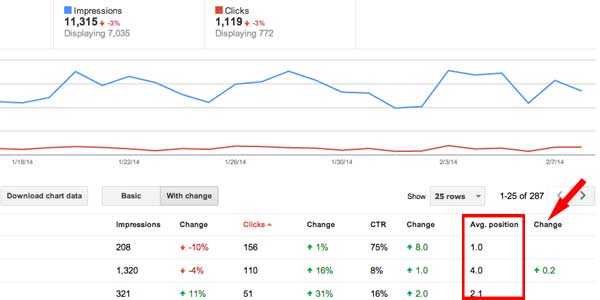
2. Click-Through-Rates
Also under Search Queries you’ll find a “CTR” column, which displays average click-through-rate for each keyword listed. The “With change” toggle is available for this section as well. One helpful tip is to compare CTR to Impressions for any given keyword. Let’s say a keyword generates a lot of impressions but has a low CTR. This may be due to a title tag that is not enticing users to click. In this case, change the title tag and/or meta description to see if results improve.
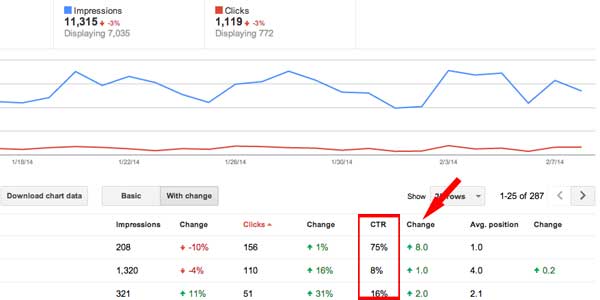
3. Impressions
Again under Search Queries, the “Impressions” column represents the number of times each keyword has appeared in organic search results. The handy graph at the top of the page offers a visual indicator of impressions for the specified date range. In a perfect world, keywords with the most impressions will also have the most clicks, highest CTR and highest average position.
It’s important to know that GWT often experiencing lag times in updating this information, which can be frustrating. If your data has not been updated for 3 or more days, contact Google customer service for assistance.
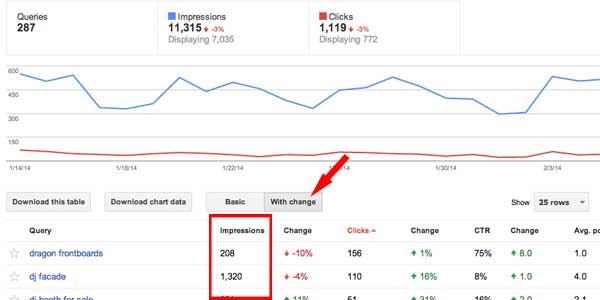
4. Content Keywords
The Content Keywords section, under Google Index, shows the most significant keywords as found by Google while crawling your website. It’s critical to keep in mind what keywords are likely to drive the most qualified traffic to your site, and monitor their position in this list. This section is useful for adjusting your content and link building strategies, as well as your page level SEO structure.
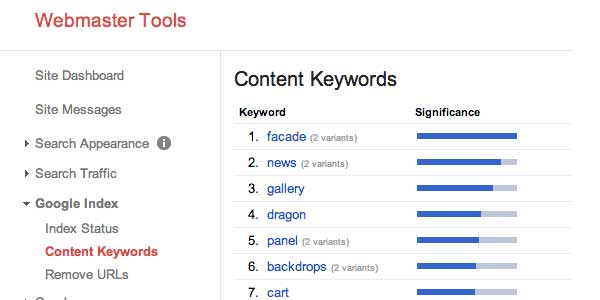
5. Keyword Insights
Going back to the Search Queries tab, you can click on any keyword to see which pages on your website rank highest for that keyword. This is a great way of determining whether or not Google thinks your site pages are relevant to the keywords you’re targeting. You may need to improve on-site SEO factors (title tags, heading tags and body text) to create a stronger tie between your page(s) and the keywords you want to rank highly for.
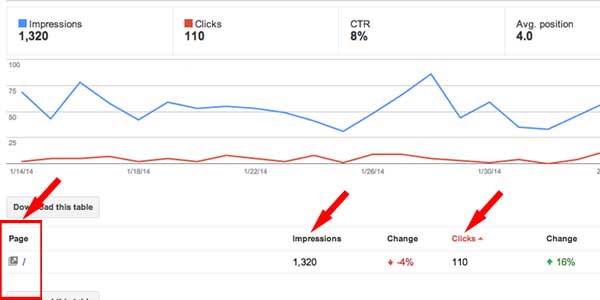
Tips
– All GWT data represents the daily averages of your selected time period with the average of the previous same period (e.g. Nov 1 – Nov 30 vs. Dec 1 – Dec 30). Ifa keyword received 1,000 impressions for the last 30-day period and 500 impressions for the previous 30-day period, the “With Change” tab will show a 50% increase.
– GWT has been known to experience glitches that cause inconsistencies in the data shown. For example, there are cases where your data may not be updated for several days. If more than 3 days pass without an update, contact Google customer support.
Let`s Get
In Touch
Contact us today for a free consultation
and cost estimate for
your project.
We work with companies in all
industries, big or small.
Give Us a Call: 786-529-6039
Services
©2024 FUZE DIGITAL INC. Ignite Your Brand™ | privacy